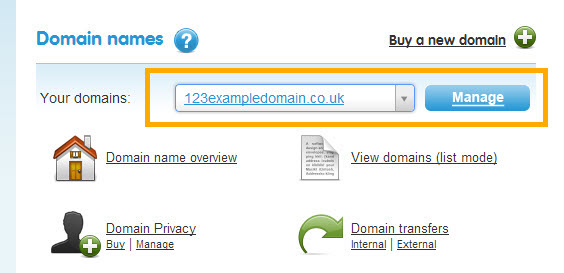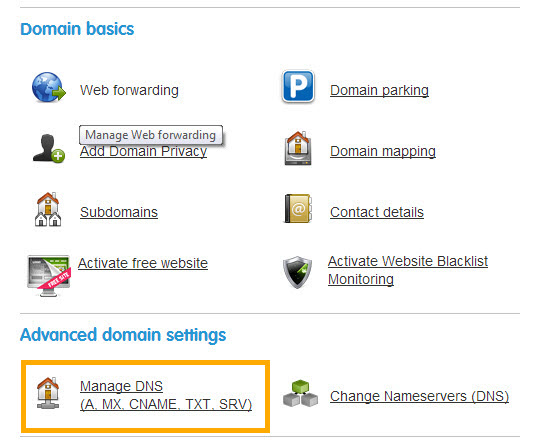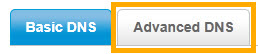STEP 1: Open Your 123 Reg account and find the domain
In the Domain names section, select the relevant domain name in the drop-down list and click Manage.
3. Scroll down to the Advanced Domain Settings section and click on the Manage DNS link
4. Choose the Advanced DNS tab
STEP 2: Add the naked domain A-Record
1. Select "A" from the Type drop-down list in the Add new entry section:
2. Enter in the following details and click Add new entry:
Hostname: @
Type: A
Destination IPv4 address: 130.211.138.188
STEP 3 : Add a CNAME Record for your "www." domain
1. Select "CNAME" from the Type drop-down list in the Add new entry section:
2. Enter in the following details and click Add new entry:
Hostname: www
Type: CNAME
Destination CNAME: secure.design-editor.com
STEP 4: Close 123 Reg and go back to your Dashboard.
Go back to your domain list and see if there are any other actions to do. The link icon and status should automatically now show the domain is connected: