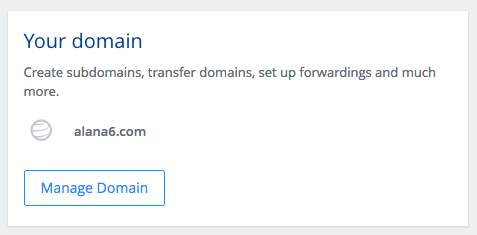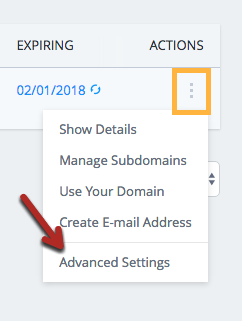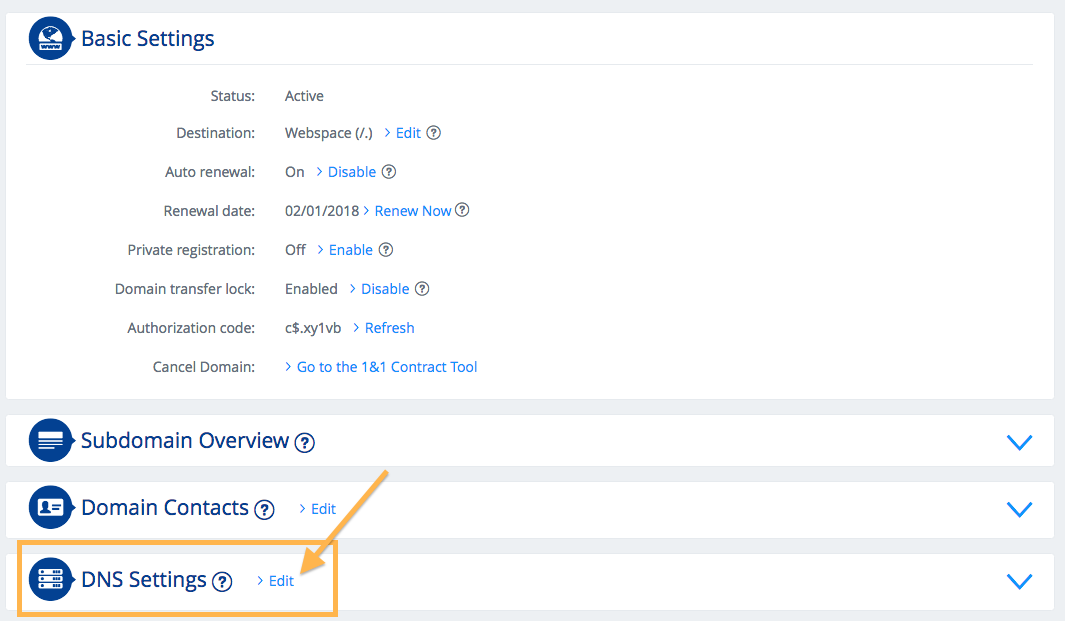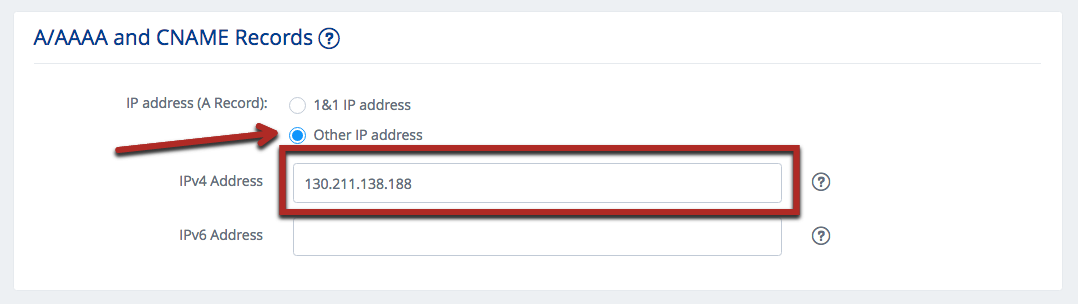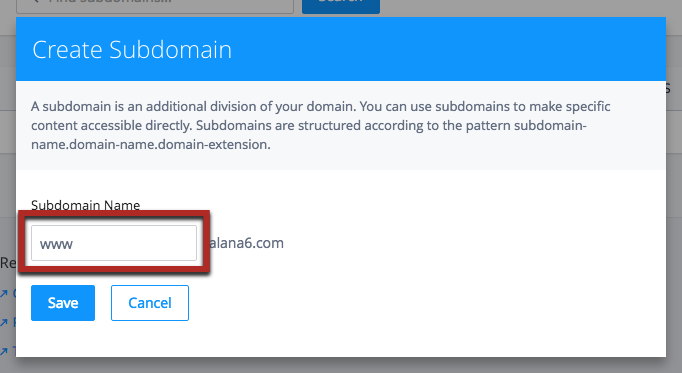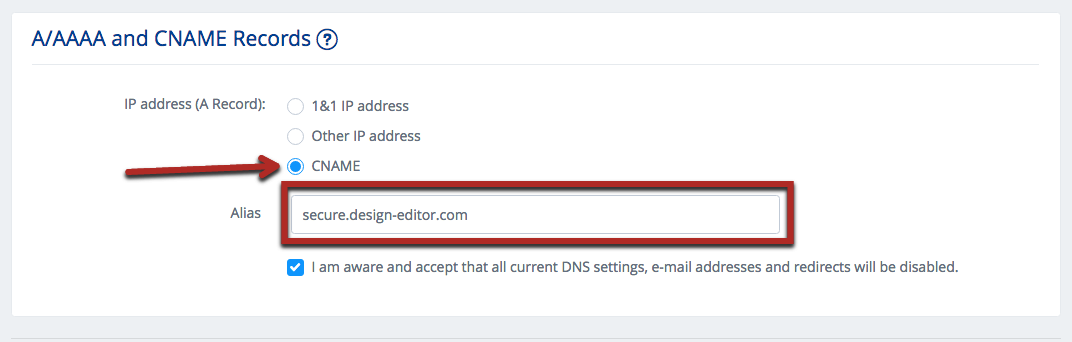STEP 1 : Open Your 1&1 account and find the domain
2. Your dashboard will load on your "Control Panel”
3. Click on "Manage Domain" in the "Your Domain" section (Top right hand side)
4. Click the three dots under "Actions" and choose "Advanced Settings"
5. Scroll down to DNS Settings, click Edit
STEP 2: Edit the "A" Record for the Naked Domain
Set A-record to "Other IP Address" and fill in our details:
IPv4 Address: 130.211.138.188
STEP 3: Add a CNAME Record for your "www." domain
Just below the A/AAAA and CNAME Records you will see a bar telling you CNAME's are only supported for Subdomain.
2. Click on the "subdomain" link
3. Click Add subdomain
4. Enter www as the subdomain, and save
5. It will take you back to the "Manage your domains" section, scroll down to DNS Settings again and click Edit
6. Choose CNAME from the list, and enter the following:
Alias: secure.design-editor.com
7. Save and you're done!
STEP 4: Close 1&1 and go back to your Dashboard
Go back to your domain list and see if there are any other actions to do. The link icon and status should automatically now show the domain is connected: